Tuesday, December 24, 2013
World’s 5 Best Freelance Websites
Labels:
General,
HTML,
Information,
Java Script,
SEO
Monday, December 23, 2013
10 Free Christmas Backgrounds
Labels:
Free Download,
wallpaper
Tuesday, March 27, 2012
New Browser RockMelt....AWOWser
RockMelt is providing a fundamentally better Web experience by re-imagining the browser around how you use the internet today.
Here are just a few reasons why you'll love RockMelt:
» Built-in chat so you can stay in touch with friends from any website
» Share button lets you quickly update your status, tweet links, and post on walls
» Social Reading helps you discover the hottest news from friends
» Instant news from your favorite sites like Facebook, Twitter, Tumblr, and more
» Automatic sync so you can access the latest news and bookmarks from anywhere
Founded in 2009, RockMelt is based in sunny Mountain View
RockMelt has raised $40M from some of the technology industry’s greatest innovators, including Andreessen Horowitz (and the father of the browser Marc Andreessen), Accel Partners, Khosla Ventures, First Round Capital and industry legends Bill Campbell, Ron Conway and Diane Greene.
Here are just a few reasons why you'll love RockMelt:
» Built-in chat so you can stay in touch with friends from any website
» Share button lets you quickly update your status, tweet links, and post on walls
» Social Reading helps you discover the hottest news from friends
» Instant news from your favorite sites like Facebook, Twitter, Tumblr, and more
» Automatic sync so you can access the latest news and bookmarks from anywhere
Founded in 2009, RockMelt is based in sunny Mountain View
RockMelt has raised $40M from some of the technology industry’s greatest innovators, including Andreessen Horowitz (and the father of the browser Marc Andreessen), Accel Partners, Khosla Ventures, First Round Capital and industry legends Bill Campbell, Ron Conway and Diane Greene.
Labels:
Free Download,
General
Monday, January 23, 2012
Copyright Symbol in Keyboard
This is Very Simple to get Copy Right Symbol
the get symbol hold alt and press 0169 and it should give you a ©. Either that or copy and paste it.
the get symbol hold alt and press 0169 and it should give you a ©. Either that or copy and paste it.
Thursday, November 24, 2011
google business mail configure in outlook
To set up your Outlook 2007 client to work with Gmail:
- Enable IMAP in Gmail. Don't forget to click Save Changes when you're done.
- Open Outlook.
- For new setups, select Do not upgrade.
- Click Yes.
- Enter your display name, email address (including '@gmail.com'), and password. Google Apps users, enter your full email address, e.g. 'username@your_domain.com.'
- Select the 'Manually configure server settings or additional server types' checkbox.
- Select Internet E-mail.
- Settings: name, full email address (including '@gmail.com' or '@your_domain.com')
- In the Account Type dropdown menu, select IMAP. In the 'Incoming server name' section, enter: imap.gmail.com and in the 'Outgoing server name (SMTP)' section, enter: smtp.gmail.com.
- In the 'User Name' field, give your full Gmail address, including '@gmail.com' or '@your_domain.com.'
- After creating these settings, clicking Next takes you to the end of the setup.
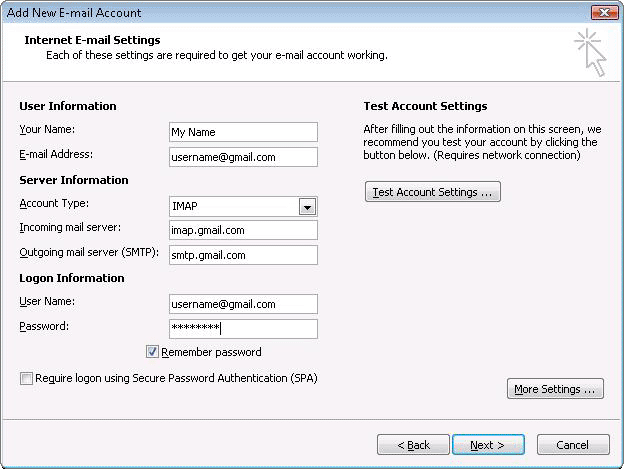
- In the Tools menu, select Options then Mail Setup. Under 'Email Accounts,' click E-mail Accounts.
- Select an account, and click Change above the list of accounts. Click More Settings, then the Advanced tab.
- Incoming server must be 993, and must use SSL3 encryption.
- Outgoing server can use 587, TLS4 encryption.
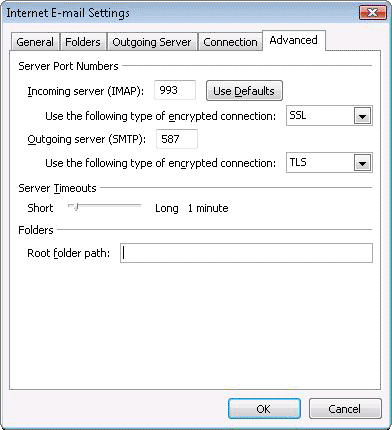
- Click the Outgoing Server tab. Make sure that 'My outgoing server (SMTP) requires authentication' is selected. The radio button 'Use same settings as my incoming mail server' should also be selected.
- Click OK > Next > Finish > Close > OK.
- Check our recommended client settings, and adjust your client's settings as needed.
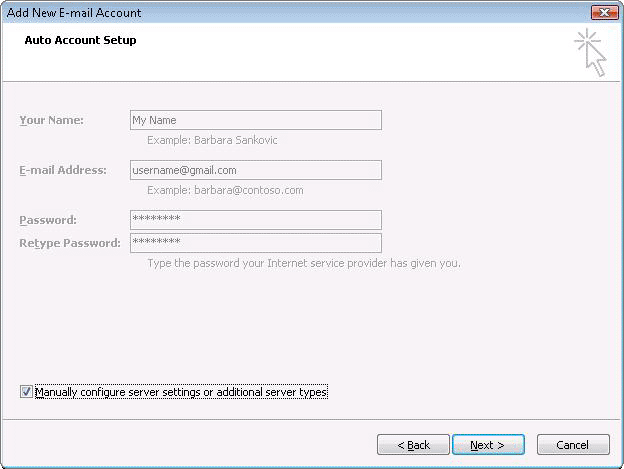
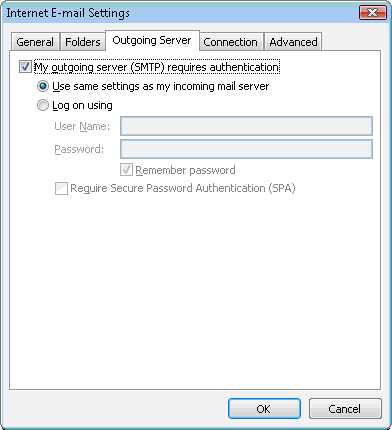
Labels:
google trick,
webmaste
Subscribe to:
Comments (Atom)




















 RockMelt Download page
RockMelt Download page